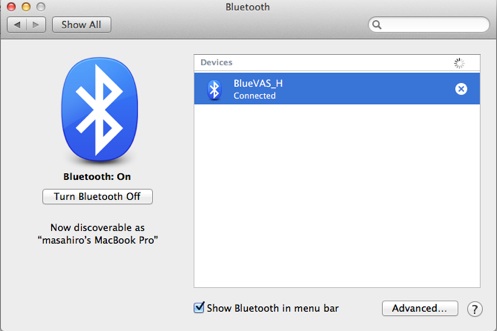Bluetooth setup:

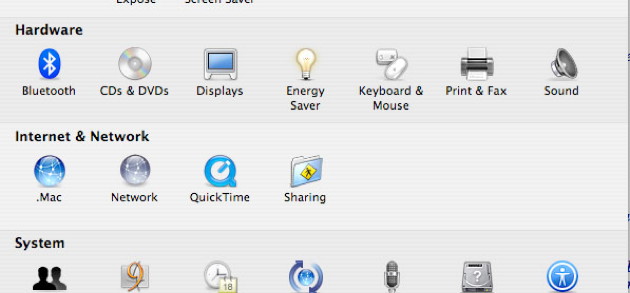
The initial time you use IBVA you will first need to create a Bluetooth port, this is called a ‘pairing’ procedure.
Follow steps (1 to 10) to do this :
Once you have setup a Bluetooth port, you will only repeat No. 11 each time you connect again.
* In case the Bluetooth port doesn't work, then you will need to setup steps 1 to 10 once more.
0: Turn the power switch to “ON”, on the IBVA unit (amplifier and bluetooth box)
1: On your Mac open "System Preferences..."
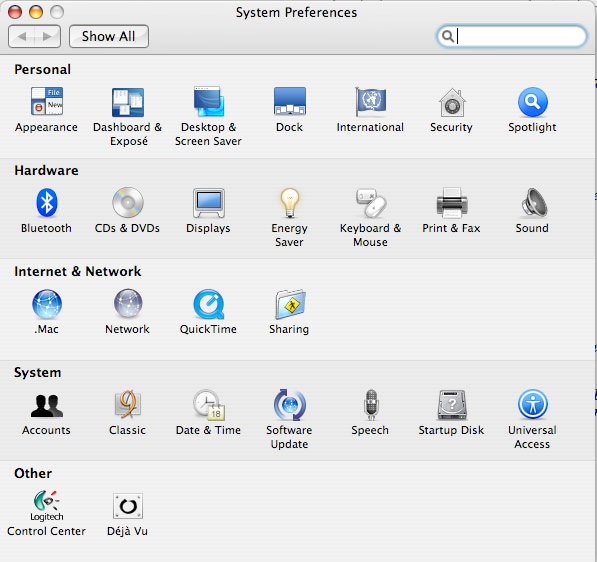
2: Open "Bluetooth"
Select 'Device" shows current bluetooth Devices.
Click "Set up new device..".
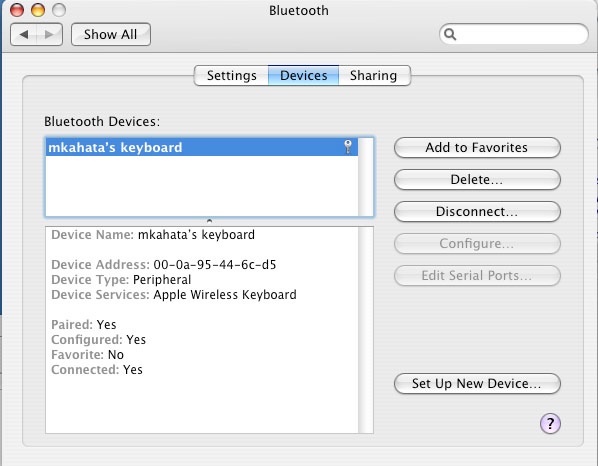
3: Click "Continue" in the Bluetooth Setup Assistant.
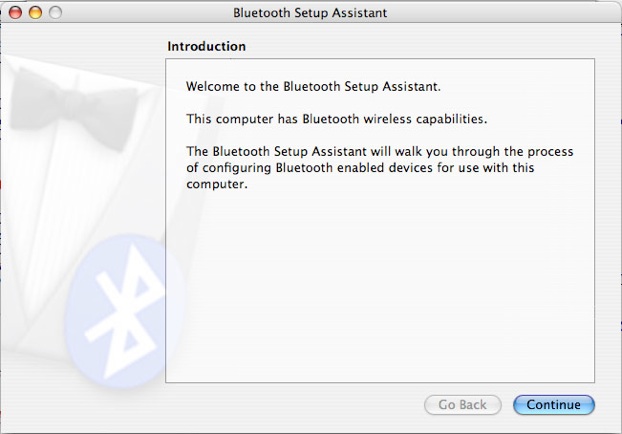
4: Select "Any device"
Then click "Continue" in the Bluetooth Setup Assistant.
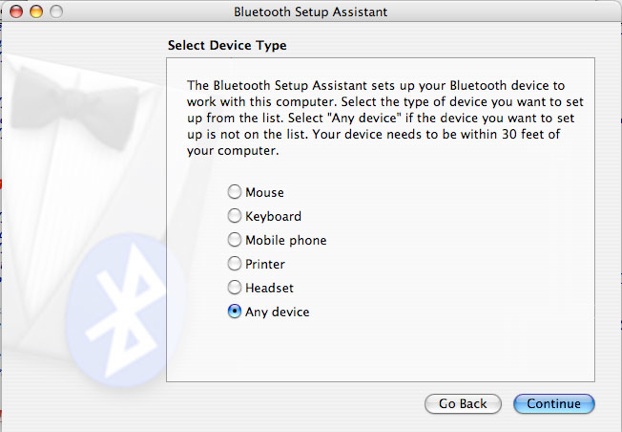
5: Select "00-11-95-50-5c-d0" and/or "BlueVAS_H".
this number may vary depending on which IBVA system you have
After you have selected the device that you like to make pairing with, click "Continue" in the Bluetooth Setup Assistant.
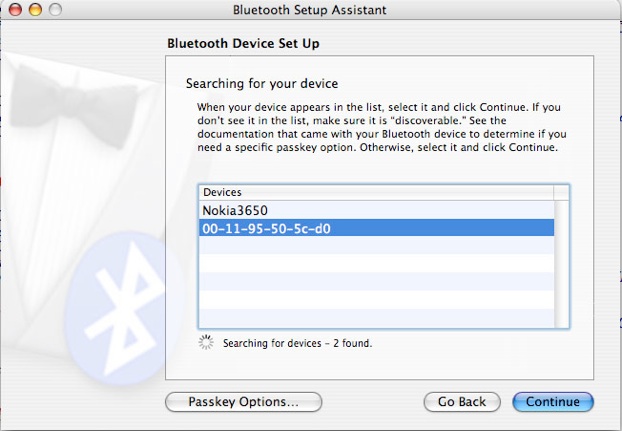
6: Click "Passkey Options.." in the Bluetooth Setup Assistant.
select "Use a specific passkey" then click "OK"
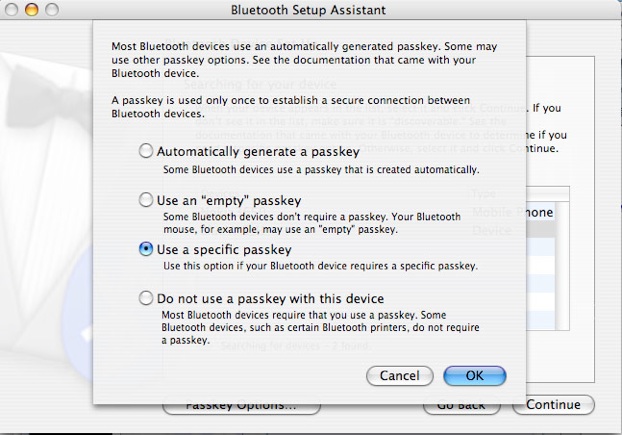
7: Then click "Continue".
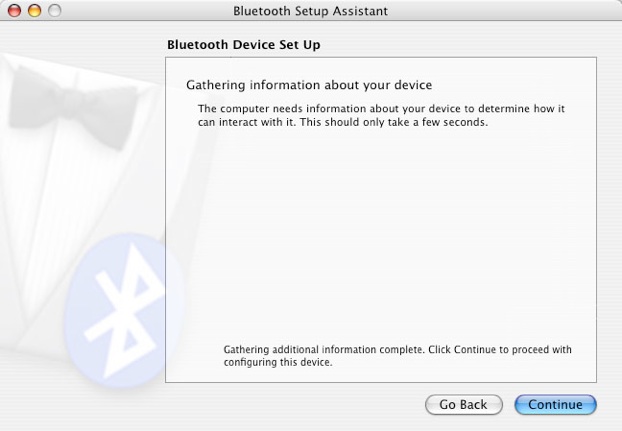
8: Then click "Continue", type "0000" as Passkey.
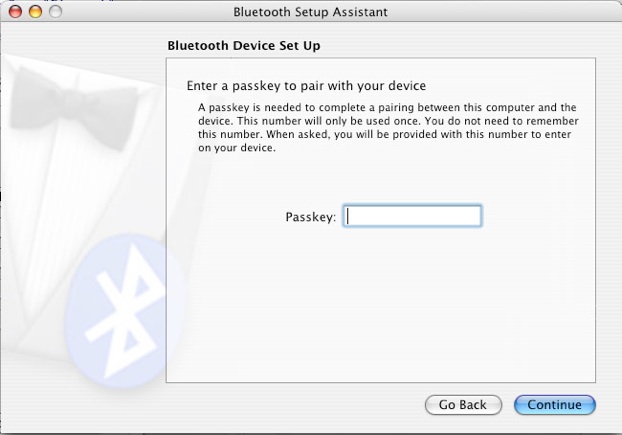
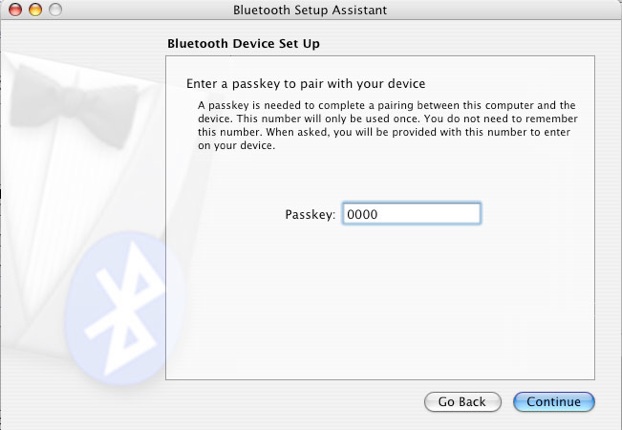
9: Click "Continue".
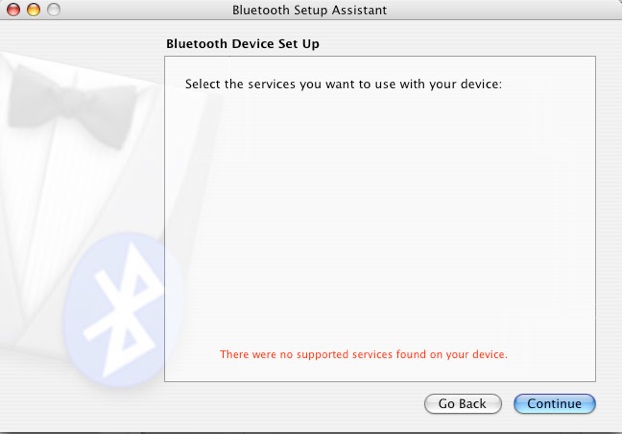
10: Click "Quit".
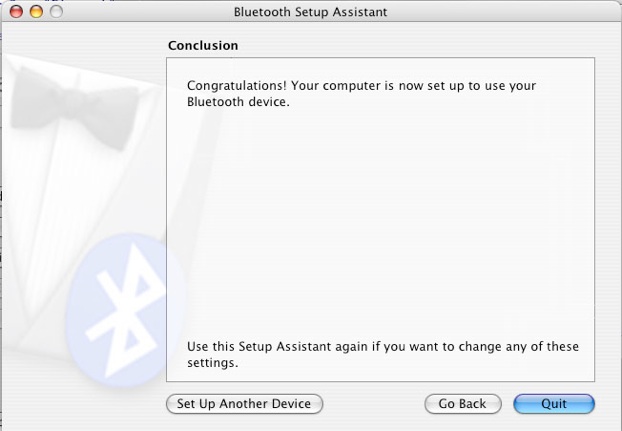
11: In the IBVA application, select IBVA / Connection / PreSet Connection.
IBVA software will now start to show raw wave graph and start recording brain wave
BlueTooth Port Setup for Tiger (OSX10.4.11) and Loepard (OSX10.5.X)
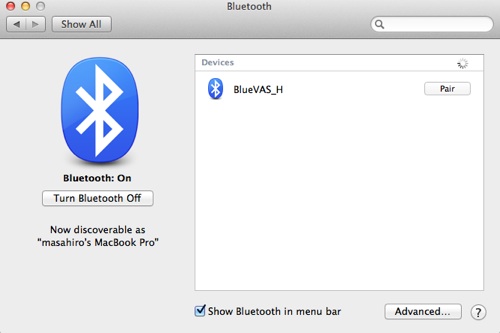
OSX10.9 :
Open System Preference then select “Bluetooth”
Power ON IBVA.
Select “BlueVAS_H” then click “Pair”
in case show “Connected” then Bluetooth setup is ok.